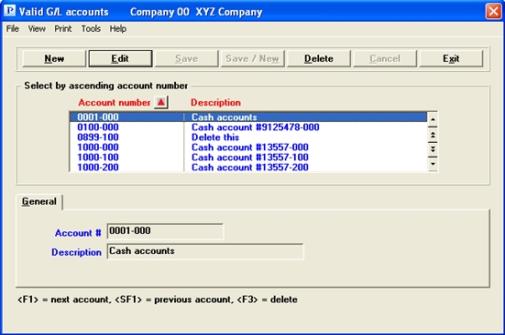
This chapter contains the following topics:
Introduction to Valid G/L Accounts
The term account has two distinct applications within the Passport Business Solutions software applications:
| 1. | An account is, for example, all of the transaction documents for a specific bank balance. A checking account itemizes the deposits, checks and other transactions. |
| 2. | An account is a component of the company’s general ledger (G/L). A general ledger would be a grouping together of all the accounts of a company. |
The Passport General Ledger module collects financial information, processes that information between accounts, and presents the summarized information in the form of financial statements.
All business transactions are done within the context of an account. To ensure accuracy, they must be validated; that is, you must maintain a list of valid account numbers. This chapter explains how to do this.
Refer to the Company Information chapter in the PBS Administration documentation for information on account number structure.
Briefly, an account number can consist of as many as four segments:
| 1. | Main account |
| 2. | Sub-account |
| 3. | One or two Cost Centers |
Each segment classifies transactions in various ways:
| • | Main account numbers are required. |
| • | Sub-accounts are subdivisions of an account. Though these are customary you are not required to use them. |
| • | Cost centers are optional; it may be that your account structure does not make use of them. |
| • | Cost centers serve to categorize transactions by areas of authority and responsibility within your company. General ledger accounts numbers are often formatted as: cost centers, main accounts and sub-accounts. |
| • | It is not required that a main and sub-account defined for one cost center be present in all cost centers. Some accounts are common to the entire business and will occur in all (or most) cost centers; others are specific to one cost center alone. |
Refer to the Cost Centers and Sub-Accounts chapter for more information.
This selection maintains data within the System Manager known as Valid G/L Accounts. There is another file/table within G/L known as Chart of Accounts.
| • | If you do not use G/L you will not be concerned with the Chart of Accounts. |
| • | If G/L is the only module that you do use (other than the System Manager), you do not need Valid G/L Accounts. |
| • | If you use both G/L and some other Passport module, you will need both. For the relationship between the two, refer to the General Ledger Set-up Procedures chapter. Passport recommends that in this case you set up G/L Control information such that changes to the Chart of Account are automatically applied to the Valid G/L Accounts. If you do this, you can assign a menu to general users to block access to the Valid G/L accounts selection. |
Although Valid G/L Accounts (maintained by this selection) includes all accounts, it is only intended to validate account numbers during data entry and to provide a description for printing on reports. There are some kinds of accounts which require more information than this. For example, in A/R there are A/R Accounts, in I/C there are Inventory Accounts, and so on. These files, and the selections which maintain them, are documented in the User documentation of the module which uses them. Cash accounts are an exception — these happen to be used in several different modules, so they are included as part of the System Manager and documented in the Cash Accounts chapter.
The following example assumes an account structure of Main account and Sub-account with no Cost Centers. Refer to the Cost Centers and Sub-Accounts chapter for more information.
Select
Valid G/L accounts from the CTL menu.
This selection enables you to add, change, or delete Valid G/L Account entries.
Graphical Mode
The following screen displays:
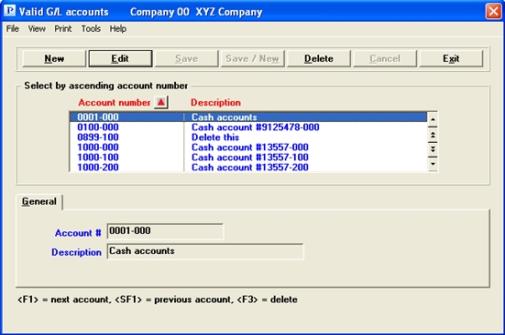
To locate an account you may start typing the account number.
The list box displays up to 6 existing valid G/L accounts at a time. You may sort the list by account number and description, both in ascending or descending order. Click on the column name or the arrow to the right of the column name to change the sort or use the View options. Only column names in red may be sorted.
To find a cash account via the list box, the focus must be on the box (the data displays as blue). To locate a valid G/L account, start typing number or description, depending on which field is being sorted, that matches the selected sort order. You may also use the up/down arrows, Page up, Page down, Home and End keys to locate an account. The <F1> and <SF1> keys function the same as the up/down arrow keys.
The valid G/L accounts that display in the list box are available for changes or deletion. The fields for the selected valid G/L account display in the lower part of the screen.
When a valid G/L account is found, you may select the <Enter> key or Edit button to start editing.
When you are adding or editing an account you have the following button options:
| Button | Keyboard | Description |
|
New |
Alt+n |
Add a new account |
|
Edit |
Alt+e |
Edit an existing account |
|
Delete |
Alt+d |
Delete an existing account. You may also use the <F3> key. See Account Deletion |
|
Save |
Alt+s |
To save the record you added or edited |
|
Save/New |
Alt+w |
To save what you added or edited and start entering a new account |
|
Cancel |
Alt+c |
To cancel adding or editing an account |
|
Exit |
Alt+x |
To cancel adding or editing an account. You may also use the <Esc> key |
Menu Selections
At the top left of the screen, a variety of menu selections are available. Most of these are the similar from screen to screen. If a menu selection is grayed out you will not be able to access it. The selections that are unique to this screen are explained here:
Select Print to print a list of the valid G/L accounts. See Printing Valid G/L Accounts
Character Mode
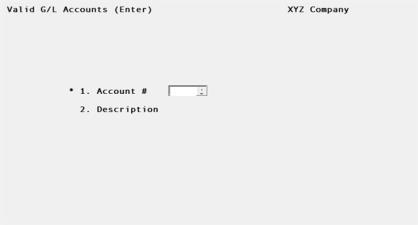
Enter the following information:
Potentially, there are four segments in your account number structure:
The main account number is always present and must be entered explicitly (that is, it may not be null).
The sub-account and the two cost center segments are optional, in two senses:
| • | The segment may or may not have been defined (in Company information) for your account structure. |
| • | Even if the segment has been defined, it may be null (empty) for any particular account number. To make a null entry at any segment, press <Enter> without previously pressing any other key. The segment will fill with spaces or zeroes, depending on the segment’s type as defined in Company information. |
For cost center segments (divisions and departments, or whatever other name you have given them), any explicit entry you make must have been previously defined in the Cost center selection (Cost chapter).
For sub-account segments, no validation takes place. Any entry is accepted if it is of the defined type (numeric or alphanumeric) and is not longer than the defined maximum length.
As this is the first time in this manual that you have entered an account number, the process has been described in full detail. In subsequent occurrences, the description is abbreviated to enter a valid G/L account number.
Enter the number of the account.
|
Format |
As defined in Company information. |
|
Example |
Type 1000, and then press <Enter> for account number 000-1000-000 |
Enter the description of the account.
|
Format |
30 characters |
|
Example |
Type Cash account # 13557 |
You may want to enter the valid G/L accounts specific to your application, and print samples of these accounts for future verification.
Make any needed changes.
You may delete an account number even though data is on file for it, but this may make it impossible to access that data in the future. To avoid this problem, Passport recommends that before deleting an account, you change every occurrence of that account number to whatever you have chosen as its replacement. To do this, refer to the Reformat Account Number chapter in the PBS Administration documentation.
Please note that deleting an account here does not delete it from the G/L chart of accounts.
Use this selection to print a list of the valid G/L accounts.
Select
Valid G/L accounts from the Reports menu of the CTL menu.
Graphical Mode
The following screen appears:
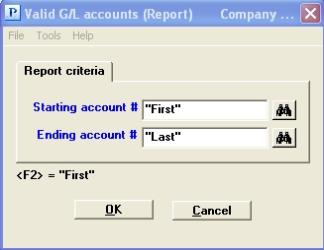
Character Mode
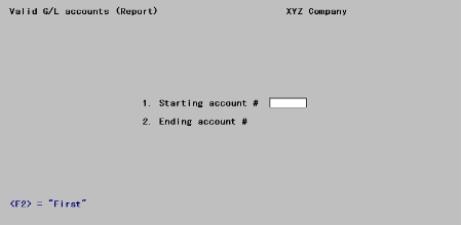
Enter the following information:
Starting account # and
Ending account #
Enter the starting and ending range of the accounts you want to print. Neither of these need be an actual account, but together they must enclose at least one existing account.
|
Format |
As defined in Company information |
|
Example: |
Press <F2> at each field for <First> through <Last> accounts |
Make any required changes. Select OK to bring up a Window where you may select a printer. Select Cancel to return to the menu.
In character mode, upon pressing <Enter> from Field number to change ?, you may be asked to select a printer.
For more information refer to the Starting PBS, Menus and Printing section of the Starting PBS, Menus and Printing chapter.